Create a copy of the existing funding schedule or particulars
The Copy Contract functionality in P2i is designed to make the process of varying your contract easier.
The following areas have been copied from the original contract if the original contract was created in P2i and not migrated over as part of the go live activities:
- Service type
- Service user
- Reporting requirements
- Investment specification details
- Service particulars
- Operating hours
- Special conditions
If the contract has been migrated, then the following areas have been copied:
- Service type
- Service user
- Reporting requirements
The Pricing Table and Performance Measures have not copied across from the original contract. These areas are likely to change (through CPI or ERO increases or changes to measures and targets) and will therefore require manual effort.
However, the pricing table has a copy functionality where you have the ability to duplicate after the first line item has been created.
In addition, contract officers will not be required to 'set up' measures as they did in OASIS as the measures will be set up at contract set up.
To create a copy of the existing funding schedule or particulars:
-
Search and open for the contract that you want to mark up.
-
Click the Contents Management tab and select Master Document (Proposal Approved).
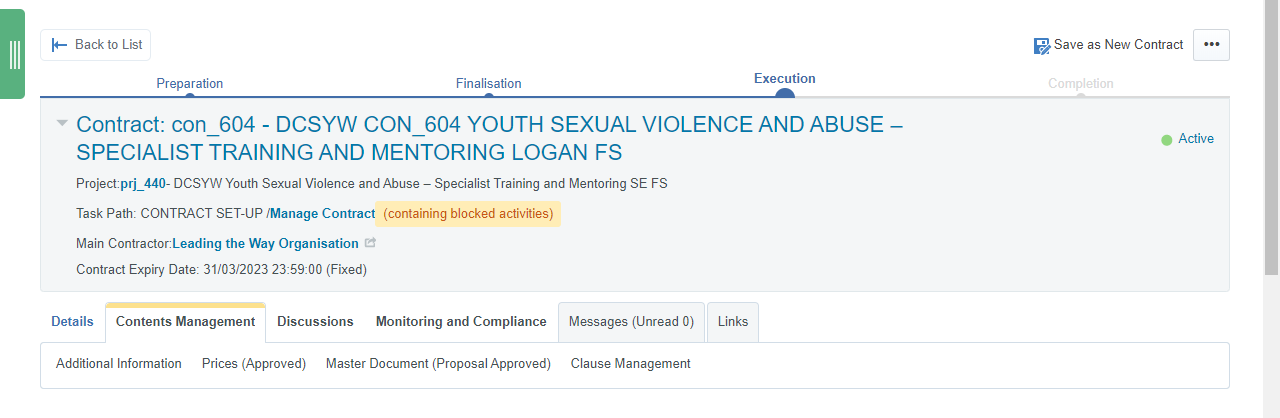
-
Click the Final Document link to download the existing contract.
Note Mark up this copy of the contract with the variations. This is attached to the Contract Variation Request Form. Refer to Initiate, draft and request approval for the contract variation.
-
Click Save as Contract.
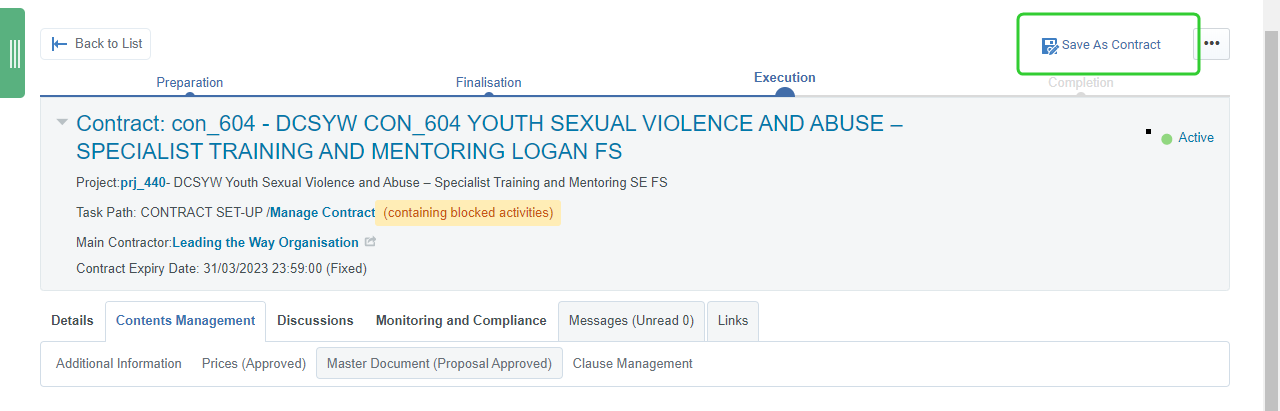
-
Click Select Project to select the Project from the newly created variation procurement project.

-
Search for and select the project and click Select.
Tip Refer to Use the My Projects list to search for projects.

-
Click Change to select the task to copy the contract to.

-
Select Initiate, draft and request approval for contract variation and click Select.
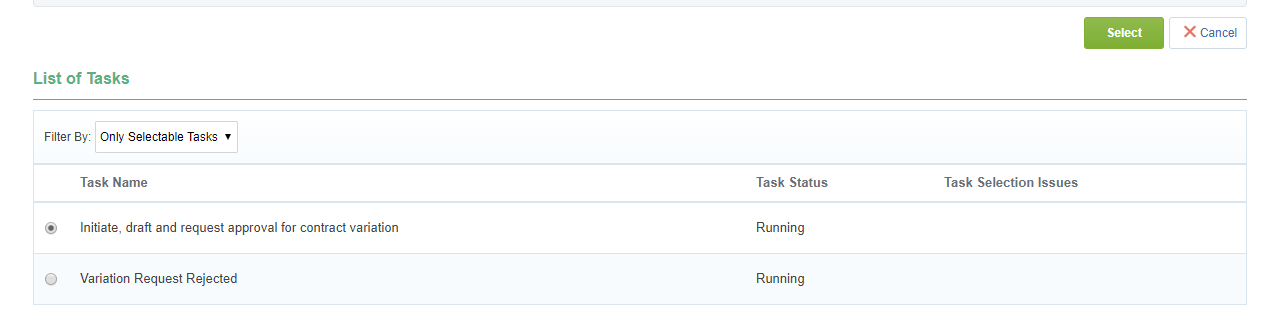
-
Enter the Contract Title.
Note Use your Department's naming convention for the Contract Title and funding schedule document. For example:
DCSSDS CON_###V1 PROJECT TITLE FS
-
Click Create.

-
Review the Overview section of the contract.
Note If there is a change to the End Date of the schedule based on the mark up to the copied contract, make it here. If there is a change to the Total Value of Contract (inc. GST).
-
Click Save.

-
Click Contents Management and then select Prices (Not Negotiated).

-
Update or add Service Type - Service Users and Prices for each period.
Tip Click Add Item to create additional funding amounts or click an existing item and then click Duplicate Item. Refer to Creating the per-annum and one-off funding amounts that form the deliverables.
Click Edit to quickly change the Unit Price (excl. GST) for each Funding Period.
-
Click Change Price Settings

-
Enter the new Effective from date to reflect the start date of the variation contract and click Save.

-
Click Approve/Reject Proposal.

-
Click Approve Proposal.
-
Click Investment Framework Lookup.
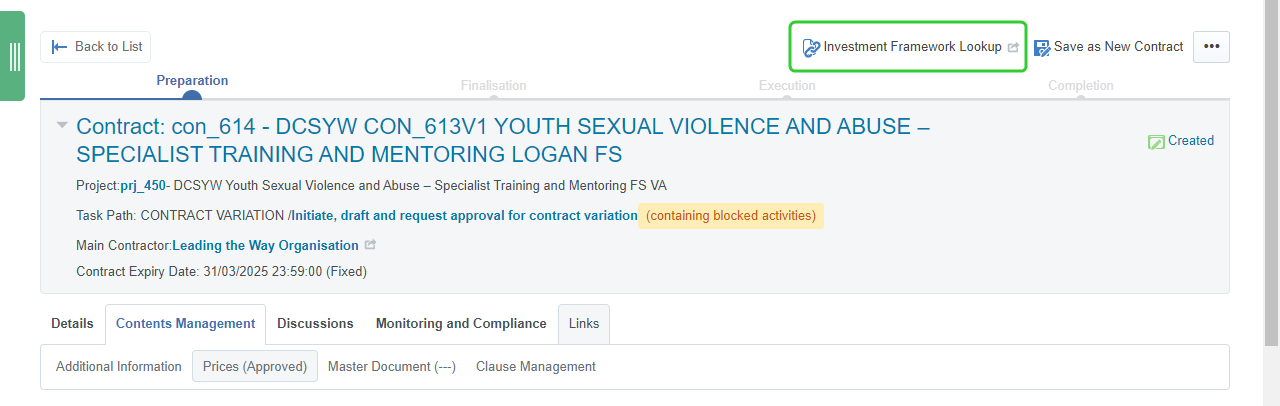
-
Update the geographical catchment area and performance measures if these have varied from the original contract.
Tip Refer to the topic, Adding the Geographical Catchment Area and Performance Measures. Pay attention to any additional Targets for the measures. Update the Target Alignments as these are removed.

-
Click Submit and close the Investment Framework Lookup.
-
Update the Additional Information.
Note If there is a change to the Important Dates, Details About Services - Services, Details About Services - Service Delivery Requirements, Reporting Requirements - Data, Statements & Reports You are to Submit, Reporting, or Timing of Funding Payments, based on the mark up to the copied contract, make them here.
Tip Click Contracts Register in the Quick Links area of your Dashboard. Refer to Search for contracts from the Contracts Register.
Tip The contract variation has been copied into the new renewal project. The P2i Senior User can now create a link from the original contact. Refer to the topic, Link the Original Contract to the Variation Contract.